A Basic Guide to the AntShares PC Wallet
Disclaimer: I am in no way affiliated with AntShares.
In my search for more information regarding the Antshares wallet, I found information to be very fragmented so I took upon the task to put all my findings here below.
My guide is focused on the PC version of the wallet as this is the one I will be using.
I will be adding information as I go along. If any of the stuff I wrote down is not correct, please let me know and I will edit this post! :-)
Please note that the wallet is under development, documentation is currently limited. The official documentation can be found here -> http://docs.antshares.org/document/node/gui.html
Changelog:
25/06 added link to QR Code generator tutorial for paper wallet (step 6)
1. Why should I use the wallet?
2. What platforms are currently available?
3. Where can you get the wallet?
4. Getting started
5. Creating your wallet
6. Backing up your wallet (paper wallet)
7. Restoring wallet from paper wallet
8. Transferring funds to your wallet
9. Claiming your AntCoins
10. MUST READ when using several addresses in same wallet!
1. Why should I use the wallet?
There are many reasons, for me the two most important ones are: - Never let your assets/currency on exchanges (think Mt. Gox for example) - Generate AntCoins (You wont receive AntCoins for your AntShares if your AntShares are on an exchange)
2. What platforms are currently available?
- Windows
- Android
- Web
3. Where can you get the wallet?
https://www.antshares.org/Download
4. Getting started
After downloading the pc wallet, run the executable "AntSharesUI.exe" Af the bottom left the you will see the progress of the synchronisation.
In order to see your transactions, your wallet needs to be completely synced. (both numbers need to be equal, bottom left of your wallet)
Sometimes it happens that they sync process stops. Meaning the numbers are no longer going up, if this is the case, simply restart your wallet application.
If you wish to speed up the initial sync process of your wallet, check out this post https://www.reddit.com/r/Antshares/comments/6axcd5/speedup_client_sync_using_bootstrapped_chain/
5. Creating your wallet
- Click "Wallet" -> click "New wallet database"
- In the new screen, choose a name and location for your wallet file and add a password -> Click "Confirm"
You just created your wallet database (a *.db3 file). The wallet database holds 1 or more addresses to store funds.
In the main screen of the application under the tab "Account" you should now see an address. This is the address to where you can send your funds.
You can create multiple addresses, in order to add an address to your wallet:
- In the application mainscreen, under the tab Account, right click anywhere -> click "Create new Add."
6. Backing up your wallet (paper wallet)
You could simply create multiple copies of your *.db3 file but I would not recommend this. I recommend to create a paper wallet.
Keep in mind that you can create multiple addresses in the PC wallet. If your funds are spread out over several adresses, you need to repeat the steps below for each address you want to back up.
- Right click the address and click "View Private Key"
- Write down your Address, Public Key, Private Key (in HEX and WIF)
Note: copy paste and print on paper to avoid making mistakes.
You now have a Paper Wallet for your Ants!
Check out the following post by our Moderator explaining how to create (much easier to use) QR-codes for paper wallet
https://www.reddit.com/r/Antshares/comments/6jdib1/qr_code_generator_for_public_address_and_wif/
7. Restoring wallet from paper wallet
Let's say your PC crashed, or you forgot the password to your *.db3 file.
Go to the main application and create a new wallet. (see step 4)
- In the application mainscreen, under the tab Account, right click anywhere -> click "Import" -> click "Import from WIF"
Grab your paper wallet you created in step 5 and enter the WIF version of your private key.
click "OK"
Your address should show up in your new wallet and you will have regained access to your funds.
8. Transferring funds to your wallet
This is basic, just know that the fee is 1 AntShare. You cannot transfer anything behind decimal point.
Meaning, if you send 12.48951264 from Bittrex to your wallet, your wallet will receive 11 ANS. 12.48951264 - 1 ANS fee - 0.48951264 (behind decimal will be gone) = 11 ANS
9. Claiming your AntCoins
Once you have funds in your wallet you are ready to claim your AntCoins.
click on "Advanced" -> click on "AntCoin Claim"
You will see "available" and "unavailable" amount of Antcoins. The button "Claim all" will be greyed out.
In order to get your "Unavailable" amount to "Available" you need to transfer your AntShares to your own address.
Go to the tab "Account", right click your AntShares address holding funds. click "copy to clipboard".
Now click "Transaction" on the top of your window -> click "Transfer" Click the "+ sign" to add a recipient. Select asset: AntShares Pay to: paste your address holding your funds Amount: enter the number of AntShares you are currently holding in that address. Click "OK"
Note: you can just send 1 AntShare your first time, if you just wanna test it out.
Once the transaction is confirmed (see "Transaction History" tab) go to "Advanced" click "Antcoin Claim".
You will now be able to claim your available AntCoins and they will show up in your wallet.
Repeat step 9 to claim newly generated AntCoins.
10. MUST READ when using several addresses in same wallet!
https://www.reddit.com/r/Antshares/comments/6k7vxi/attention_behaviour_of_desktop_wallet_with/
Hope it helps other Ant-fans, like myself.